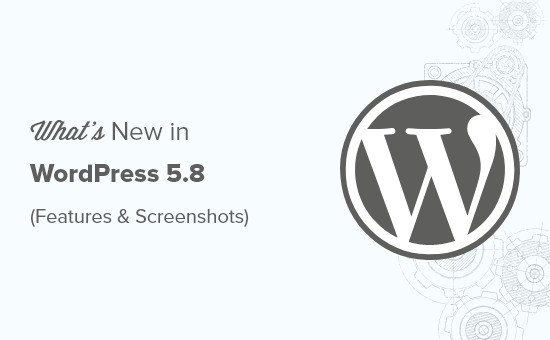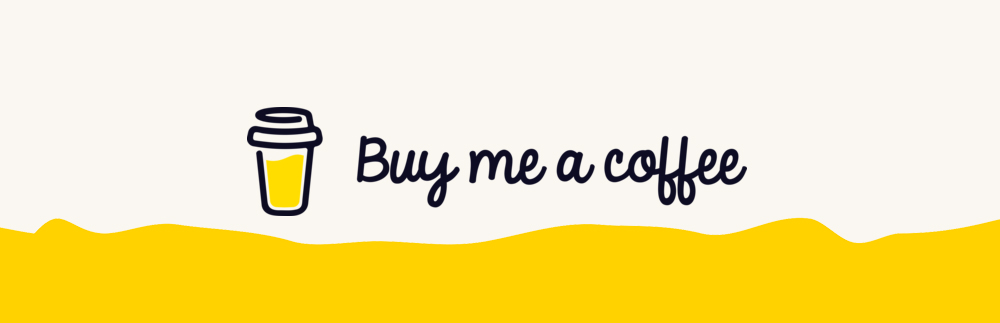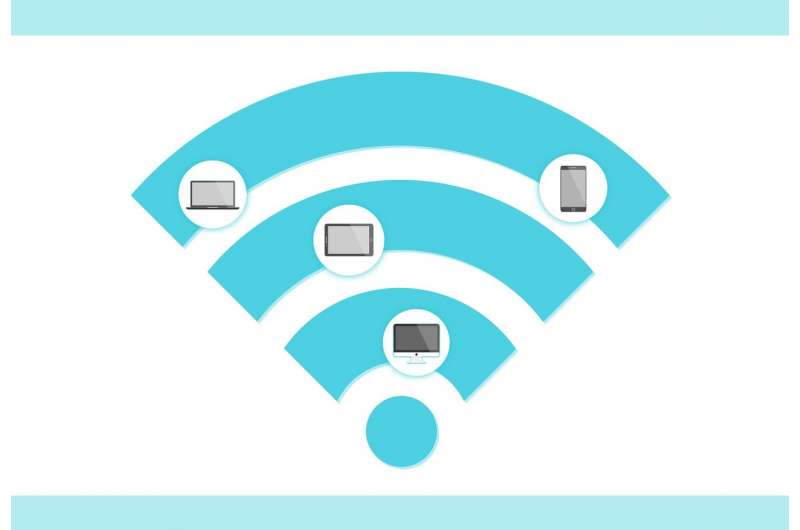WordPress 5.8 was released earlier today, and it is the second major release of 2021.
This new release is coming with some major new features and improvements. These changes introduce new creative ways to work on your WordPress website.
In this article, we’ll share what’s new in WordPress 5.8, and which features you should try after updating your websites.
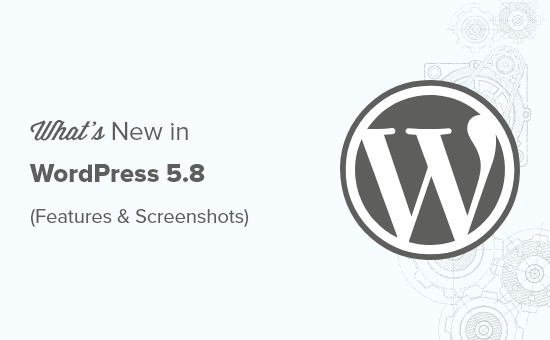
WordPress 5.8 is a major release, and unless you are on a managed WordPress hosting service, you’ll have to manually initiate the update.
Important: Don’t forget to create a complete WordPress backup before initiating the update.
That being said, here’s all that’s new in WordPress 5.8.
The New Template Editor
WordPress 5.8 comes with a new feature called the template editor. It is a step towards creating a full site editing tool using the block editor.
You can create a new template by creating on the ‘New’ link under the template tab while editing a post or page.
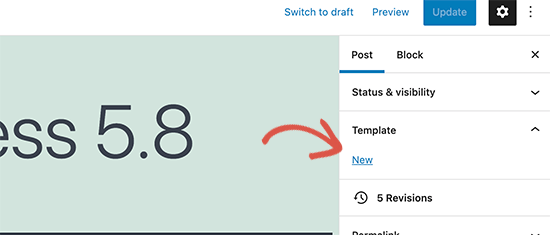
Note: Template editor is an optional theme feature. If you cannot see the Template tab on the post edit screen, then this means that your theme does not support the feature.
WordPress will then ask you to provide a title for your new template. This could be anything that helps you easily identify the template for later use.

After that, WordPress will switch to the template editor mode. This will allow you to edit non-content areas and add site-wide blocks in your template.
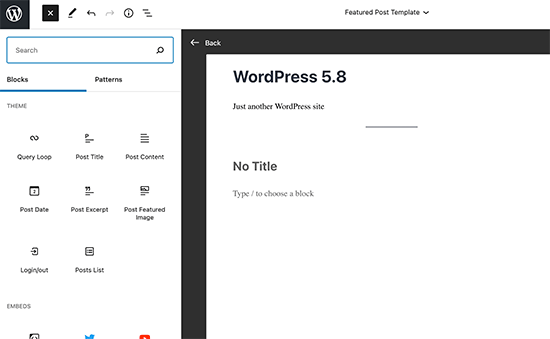
WordPress 5.8 comes with several site blocks that allow you to add different site-wide elements to your new template.
- Site Logo
- Site Tagline
- Site Title
- Query Loop
- Post Title
- Post Content
- Post Date
- Post Excerpt
- Post Featured Image
- Post Categories
- Post Tags
- Login/out
- Page List
The template editor in WordPress 5.8 is a theme-specific feature. It still uses your WordPress theme’s styles and appearance.
If you want to get full design control for a custom layout, then a far better tool would be a page builder plugin like SeedProd. It works regardless of which WordPress theme you are using which gives you full control on the layout.
Blocks Based Widget Editor in WordPress 5.8
The widgets screen in WordPress now uses the block editor. Simply go to the Appearance » Widgets page to try out the new widgets experience.
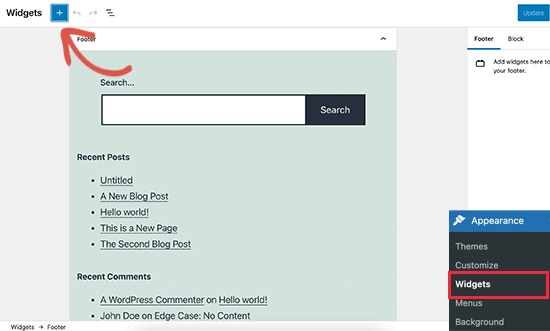
Each widget-ready area in your WordPress theme will appear as a tab in the block editor. You can add widgets as blocks to your website’s sidebars and widget-enabled areas.
This gives you greater control over widgets as you can now use blocks to create more engaging widget areas. For instance, you can add buttons, choose colors, group different blocks, and more.
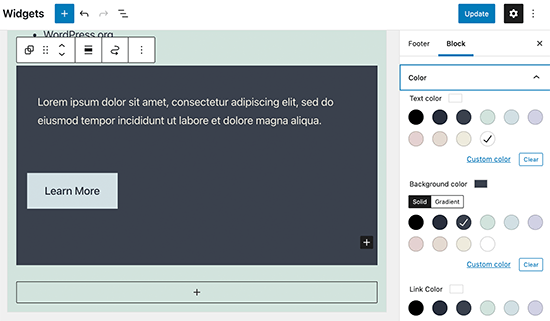
You can still use older widgets by adding the Legacy Widget block to any sidebar.
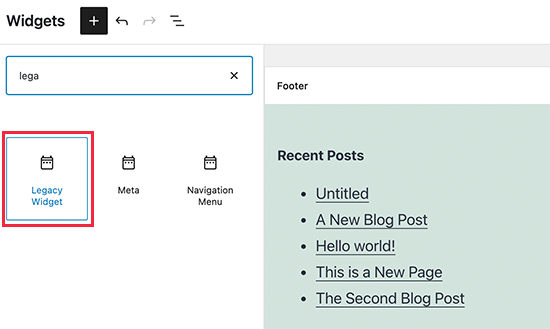
Opting Out of The New Widgets Screen
Some users may still want to use the older Widgets screen. This can be easily done by installing and activating the Classic Widgets plugin.
Upon activation, the plugin will simply restore the older classic widgets screen.
WordPress Now Supports WebP Images by Default
WebP is a new image format that reduces image file size by 25-34% than PNG and JPEG without losing quality. This is a big difference and can significantly boost speed and performance of any website.
WordPress 5.8 now supports WebP images by default. This means you can save and upload your WebP images to your WordPress website without using a plugin.
However, some older web browsers don’t support WebP images. If many of your users use unsupported browsers, then you should consider using an image compression plugin.
Image compression plugins can convert images into WebP format and display JPEG or PNG images as the fallback option. For detailed instructions, see our tutorial on how to add WebP images in WordPress.
Media Library Changes in WordPress 5.8
WordPress media library will not be using infinite scroll to load images in the ‘Grid’ view. Instead, you’ll now see a Load more button to view more images.
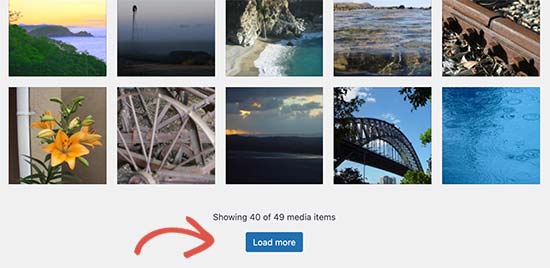
Another handy new improvement is the ability to copy the media file URL when uploading directly via Media » Add New page.
Previously, when you added an image directly in the media library you had to edit the image and then manually copy the image URL.
With WordPress 5.8, you’ll now see a button to copy the media file URL and use it anywhere you want.
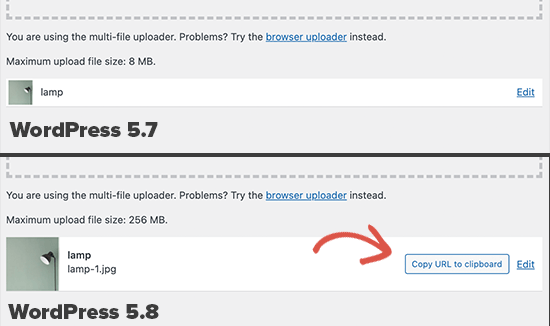
Block Editor Changes in WordPress 5.8
The block editor is where WordPress users spend most of their time creating content. Each WordPress release brings improvements to the block editor.
Following are some of the new features and improvements in the block editor that you may want to try out.
The Query Loop Block in WordPress 5.8
Ever wanted to display a bunch of posts inside a WordPress page or post?
Previously, you had to use plugins to do that but now you can use the Query Loop block to easily display a list of posts, pages, or products anywhere.
Simply add the Query Loop block to a post or page. You can choose from a bunch of layouts and configure the query parameters in the block settings.
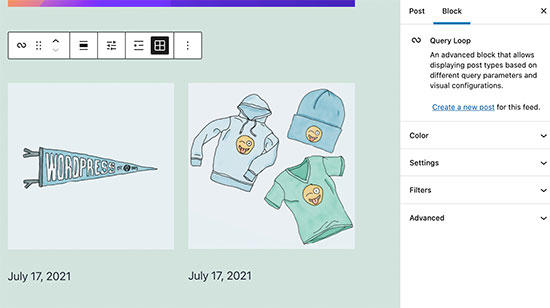
Duotone Filters for Images and Media Blocks
WordPress 5.8 has introduced Duotone filters for images and media blocks like images, galleries, and cover images.
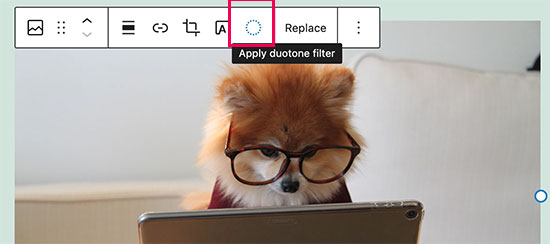
It comes with a few presets and you can create your own presets as well by choosing the colors you want to apply. Your WordPress theme may also include their own presets to match theme colors.
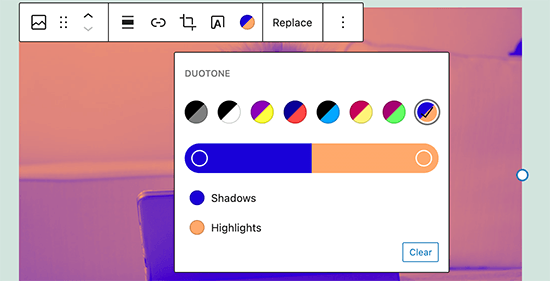
Pattern Recommendations in Add Block Panel
WordPress 5.8 will now recommend patterns in the the add block panel.
For instance, if you look for a common element then it may suggest patterns using that block.

There are some new patterns available and initial work has been laid for integration with the WordPress.org pattern directory.
Easily Select Parent Block in Nested Blocks
Selecting the parent block in columns, groups, and other nested blocks was a bit difficult.
WordPress 5.8 now shows an always visible parent block button in the toolbar which allows you to quickly select it.
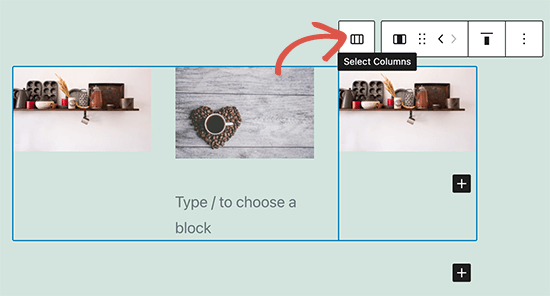
Improved List View in Block Navigation
WordPress 5.8 comes with an improved list view panel showing the complete list of blocks in your post or page. This makes it easier to navigate when you are working with a more complex layout.
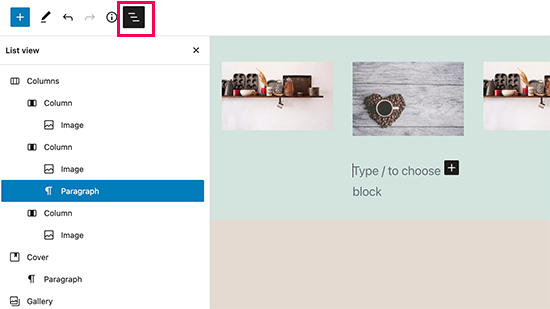
Improved Select Tool with Block Handles
WordPress 5.8 introduces better block highlighting and an improved select tool. It shows you a block handle so that you can easily move blocks up and down.

Block Enhancements in WordPress 5.8
WordPress 5.8 has many enhancements for existing blocks. There are more options to choose text, background, and link colors.
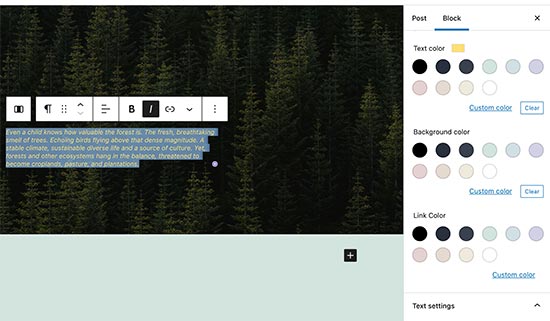
You can now control spacing among columns, cover, and other blocks.
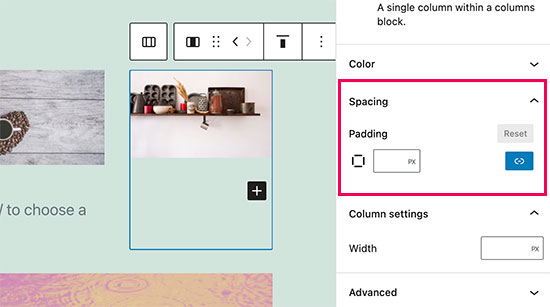
You can now also use gradient background color for tables.
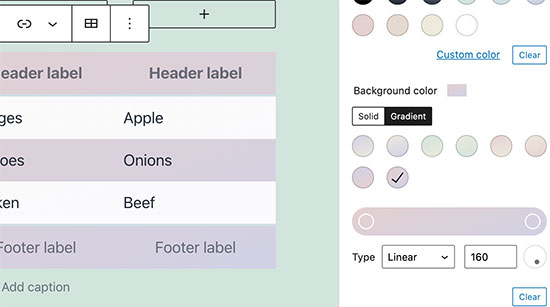
Under the Hood Changes
WordPress 5.8 brings many changes for developers to explore and use in their own themes, plugins, and projects. Here are some of the under the hood changes for developers.
A new file called theme.json can now be used by theme developers to configure block settings in one place. For instance, theme developers can use it to define colors, add presets, control which options are available for a block, and more. (See details)
Theme authors can now set layout and content width globally in theme.json file. (See details)
Context aware filters to use block editor APIs on multiple WordPress admin screens. (#52920)
WordPress recovery mode email message will now only be shown when email can be sent. (#52560)
Encouraging usage of block.json metadata file as the canonical way to register block types. (#53233)
We hope this guide helped you explore what’s new in WordPress 5.8. We are particularly excited about the new widget and template editor features.