If you are one of the many Facebook users who got tagged by someone you don’t know in a porn post, don’t click or tap. It’s a scam.
The malicious tagging malware was first reported in 2015 and reemerged recently, this time using lewd photos as bait.
Who can Tag You on their Posts on Facebook?
You can be tagged by anyone in posts and images. You may see tags from non-friends on your Facebook page. You can choose whether or not to accept them for your timeline.
Keep in mind that Facebook may display posts that you choose not to allow on your timeline in News Feed and other areas.
How do I know if Someone Tagged me on Facebook?
When someone tags you, you may be notified based on your settings. From your settings, you can select the tags for which you want to get notifications.
To control the notifications you receive for tags:
- On Facebook, click on the drop-down icon in the top right corner.
- Click Settings, then select Settings & Privacy.
- In the left column, select Notifications.
- To see all of your options, click Tags.
You can, from here:
- Select the group from which you want to receive notifications. To choose, click the circle to the right of the audience (for instance, Anyone or Friends).
- Select the notification method of your choice. To choose, click the arrow to the right of Push, Email, or SMS. Become familiar with Facebook notifications.
- By enabling timeline review, you can also decide whether to examine pictures that friends have tagged you in before they show up on your timeline.
- If you don’t like what you’ve been tagged in, you can ask the person who tagged you to take down the post or ask them to remove the tag.
How to Review Tags Before posting on my Facebook Page.
Although you cannot prevent your friends from tagging you on Facebook, you can control how the tagged images and videos are shown on your Timeline. On your Facebook page, click the menu icon in the upper right corner to access your Facebook privacy settings.
- Setting Privacy
- Scroll down to the Timeline and Tagging section on the Privacy Settings page, and then click Edit Settings.
- Click on Tagging and Timeline
- Click the “Review posts friends tag you” option in the section in the popup window that appears.
- To choose to Enable tag reviewing, click the drop-down menu.
- Enable review.
When you choose this option, Facebook will wait for your evaluation and consent before posting any images or videos that include you in them.
Be aware that if you choose this option, Facebook states that you may still be tagged by friends and that the tags may still show up elsewhere on Facebook, but not on your Timeline until you decide to approve them.
How to remove a Tag from a Post on my Profile Page
You can use your activity log to locate the post you want to untag if you’re having problems finding it. Taking a tag out of a post:
- Find the post that you wish to untag from your timeline.
- In the top right, click the three-dotted line.
- Click on remove Tag
- Confirm the action and watch the posts disappear from your timeline.
How to remove a Tag from a Photo on my Profile Page
- To get rid of a tag from a picture:
- Navigate to the picture you wish to untag.
- In the top right, click the three-dotted lines icon.
- Choose Remove Tag.
- To confirm, press OK.
What happens when you Untag a Photo or Post on Facebook
When you delete a tag, bear in mind that even though it won’t show up on the post or photo anymore, the audience it’s been shared with will still be able to see it.
The post or image can be viewable by users in places like Feed or search results.
You can ask the individual who submitted the article or image to take it down in order to remove it from Facebook.
How to change people that can see Tagged Posts on YOur Timeline
On your profile, modify who can see posts that you’re tagged in by following these steps:
- Go to your Facebook page and log in.
- In the top right corner of the page, click the Account symbol.
- On the Facebook drop-down menu, select Settings & Privacy.
- Under the Privacy and Settings choose Settings.
- Click Profile and Tagging on the left side of the screen.
- Click Edit next to Who can see posts you’re tagged in on your profile in the Tagging section.
- Choose the one from the drop-down menu that best suits your needs.
When finished, click Close.
Other Ways to Stop People From Tagging You on Facebook
You can choose more stringent privacy settings to restrict how people can tag you if you’d want a less noticeable Facebook presence.
You can have more control over your Facebook visibility by using features like Timeline review, activity logs, and block lists.
There are actions you may do to significantly reduce your Facebook visibility, even though it is impossible to completely prevent tagging.
- Adjust Your Privacy Settings and Options:
You can approve posts in which you’ve been tagged before they show up on your Timeline using Facebook’s review options.
Timeline and tagging can be selected from the settings menu by clicking the gear icon and selecting “Settings.” To turn on the Timeline review feature, select “Edit” next to the option “Review Posts Friends Tag You In Before They Appear on Your Timeline?”
Only posts on your personal Timeline will be affected by these settings. For the options in the “How Can I Manage Tags People Add and Tagging Suggestions?” section, use the “Edit” links.
You can turn on the Timeline tag review tool here, which asks for your permission before someone’s tags can be used elsewhere on Facebook.
- Review Your Activity Log:
You may view all Facebook postings in which you’ve been tagged by visiting your activity log. To view it:
- Click the three-dotted icon on your profile page.
- Then choose “Activity Log.”
- Click on “Activity you’re tagged in” and you can choose the audience for postings from this point on, raising or limiting your visibility.
Additionally, you can delete tags that you don’t agree with, breaking the connection between the post and your profile.
- Add taggers to Block Lists:
You can add someone to your block list to prohibit them from ever tagging or mentioning you on Facebook, thus deleting all of your Facebook relationships.
Once blocked, no further communication, including tagging, is possible. Blocking is a reciprocal thing. It will be less embarrassing because the person you blocked won’t be informed.
He won’t be able to see your Facebook activity or presence, and neither will you. He won’t be able to tag you on Facebook anymore.
What if I don’t like a Facebook photo in which I’m tagged?
You can remove your tag from a Facebook photo if you’re not satisfied with it.
Photos that don’t breach our Terms of Service cannot be removed by Facebook. Here are other actions you can take in addition to removing a tag:
- Ask the person who tagged you to remove it in a message to them.
- You can delete the tag and stop the person who tagged you from tagging or contacting you on Facebook by blocking the person.
- You can also report any individual to facebook for abusive posts or spamming your wall with tagged posts.
Why Is Tagging Such a Problem?
Other than a picture just being embarrassing or a silly picture? Other instances might involve, for example, a Facebook photo that was posted that was taken somewhere you WEREN’T SUPPOSED to be?
- Or a less-than-flattering image of you: It can simply be a photograph in which you don’t look right and your hair is acting up. Shouldn’t you have a say in whether or not images of you are posted online and maybe placed on a Facebook profile that is unprotected (has insufficient privacy settings), where anyone can download and use them whatever they please?
Unless at a public event where you have given permission to have your photo taken, tagging photos could result in you losing a friend or, worse, losing the trust of a close relative.
How To Tag Responsibly!
Facebook etiquette demands that you refrain from tagging people in your images without their consent and refrain from sharing photos without their express permission.
Never presume that someone will like having their picture shared to Facebook and being tagged just because they are close by.
A photo of you may be tagged by anyone if the account’s settings let it, therefore use caution if you agree to a photo being uploaded to Facebook but only without tagging.
It doesn’t necessarily follow that another friend of your friend won’t tag the photo just because your friend says they won’t. Another justification for disabling auto-tagging
Always use the appropriate posting options before uploading a photo to be a good Facebook friend. You have the option of posting to “public,” “friends,” or “friends not acquaintances.” If you’re unsure, don’t share it—or just select “friends”—instead.
If someone has tagged you in a picture that you find offensive or improper and they won’t take it down, you can report them to Facebook.
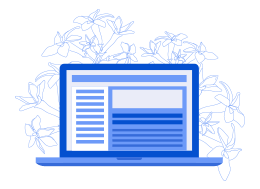
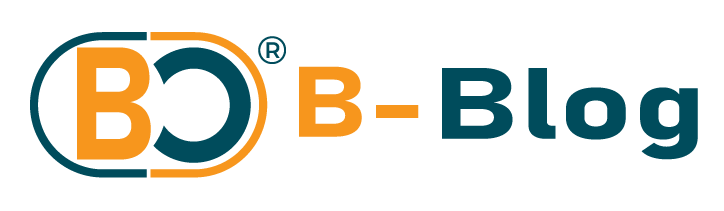
You have made some good points there. I checked on the internet to find
out more about the issue and found most people will go along with your
views on this web site.
Having read this I believed it was really informative.
I appreciate you taking the time and energy to put this article together.
I once again find myself spending way too much time both reading and leaving comments.
But so what, it was still worth it!
Great post! We will be linking to this great article on our
site. Keep up the good writing.