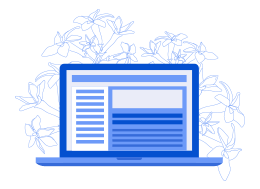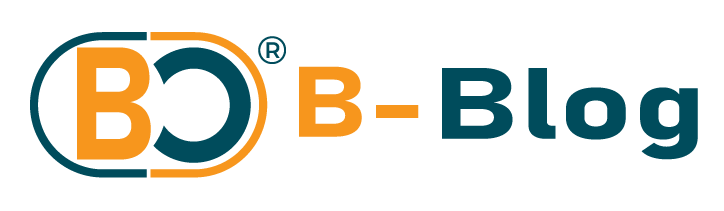Software updates often promise improvements but sometimes introduce unexpected changes. Microsoft recently confirmed Windows 11 will automatically delete certain files when storage space runs low. This isn’t a malfunction but a deliberate feature designed to free up space. Many users remain unaware their documents and photos could disappear without warning.
Windows operates under the assumption that users want automated maintenance. The system targets temporary files, downloads folders, and recycle bin contents older than 30 days. Yet important files sometimes get caught in this cleanup. Imagine finishing a project only to discover your reference materials vanished overnight.
Data loss hits hardest in regions with limited connectivity. Across Africa and Southeast Asia, where internet access remains inconsistent, cloud backups aren’t always practical. A teacher in Nairobi recently lost curriculum materials during automatic cleanup. Offline solutions become essential when bandwidth is scarce.
You can prevent unexpected deletions through simple adjustments. First, open Storage settings in Windows 11. Navigate to System > Storage > Storage Sense. Click “Configure Storage Sense or run it now.” Change the automatic cleanup frequency to “Never” or customize which folders get scanned. Disable the “Delete files in my recycle bin” option entirely if you manage cleanup manually.
Regular backups form your safety net. Follow the 3-2-1 approach: keep three copies of important files on two different storage types with one offsite. External hard drives work for physical backups. For cloud options, services like OneDrive or Google Drive offer free tiers. Encrypt sensitive files before uploading them anywhere.
Cybersecurity professionals emphasize verifying backup integrity. A backup only helps if you can restore from it. Test recovery monthly by retrieving sample files. Enable two-step verification on cloud accounts to prevent unauthorized access to your backups. These few minutes of prevention spare hours of desperation later.
Microsoft’s approach highlights broader industry patterns. Companies increasingly make decisions about user data without explicit consent. This reflects a shift toward paternalistic design where platforms override individual preferences. Staying informed about update details helps maintain control over your digital environment.
Review your storage settings today before space runs low. Adjust Storage Sense configurations to match your workflow. Establish backup routines even if just copying files to a USB drive weekly. Digital housekeeping remains personal responsibility software cannot fully automate.
Our files represent hours of work and irreplaceable memories. Simple proactive steps keep them secure against automated systems making decisions in the background.